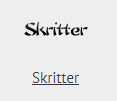Skritter
- What can I beemind with Skritter?
- How much history does Beeminder access?
- I've studied in Skritter, but it's not showing up in Beeminder yet!
- My study time doesn't seem to show up on the right day in Beeminder
- Skritter sample goal setup
Skritter is an app which helps users to practice writing Chinese and Japanese characters in browsers and via iOS and Android apps.
What can I beemind with Skritter?
Beeminder tracks hours of either Chinese or Japanese studies using Skritter.
How much history does Beeminder access?
Beeminder checks the last 7 days of data every time we try to fetch data, and updates any out-of-sync datapoints if necessary.
I've studied in Skritter, but it's not showing up in Beeminder yet!
It can take 15-30 minutes for time to sync from your device to Skritter to Beeminder, even if everything's online (longer if your device isn't connected to the internet, or has power-saving options that prevent or delay background data syncing). If this causes a derailment, let us know in support and we'll fix it!
My study time doesn't seem to show up on the right day in Beeminder.
The deadline for Skritter goals corresponds with Skritter's end-of-day, which is 4am in your local timezone. Make sure your Beeminder timezone and your Skritter timezone match! On Beeminder, you can check that in your account settings.
Data added after midnight but before 4am will count for the previous calendar day, with this deadline.
Skritter sample goal setup
- Head to create a new goal (also accessible through the New Goal link in the top menu).
- Click the Skritter icon to start a new goal using Skritter data.
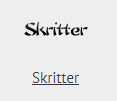
- First, decide the amount of hours studied per day you'd like to commit to. Next, pick the language you're studying from the dropdown. Finally, if you want to delay your goal's start a few days (maybe you're traveling this weekend), be sure to tick the "Start this goal with extra leeway" box and enter the number of days you want to delay.
Press Continue. If you haven't yet authorized Beeminder to access Skritter data, the button will say Connect to Skritter instead and take you to a page to do just that! You will return to goal creation afterwards.

- Give your goal a brief name. If you want, you can also write a short description with more information.

- Finally, choose your initial pledge. This is the amount you will pay the first time you derail on the goal. After derailing, the pledge will increase by default — use the dropdown below to control how high it goes. In the example below, I have chosen to start at a $5 pledge, which will increase each time I derail, until it reaches $270 — the pledge cap. (To read more about pledges and payments, check out some FAQs!)

- And that's it! I'll need to start studying in the next 4 days to avoid paying Beeminder my first $5.

Keywords: autodata integrations, language learning
.png)