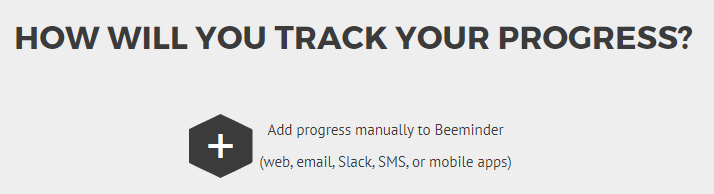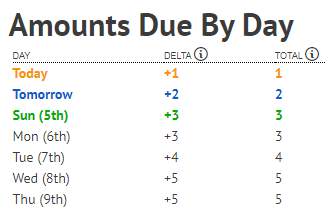Example Goal: Go to the gym 5 times per week
It's pretty straightforward to set up a manual-entry Do More goal to visit the gym more often. But maybe you've been weaseling a bit: entering data on your goal to avoid derailment, even if you didn't go to the gym that day. That's not helping you achieve your goals! Let's make this goal more useful by setting it up so that we can't enter data directly at all, and a datapoint is automatically added by an external service only when we actually go to the gym.
For this particular goal setup, you'll need to use IFTTT to automatically send data from an outside service to a Beeminder goal. If you don't have an IFTTT account, you'll need to set that up beforehand. First we need to create the Beeminder goal that will receive the data, then we'll head into IFTTT to set up our data trigger.
The example below uses your phone's location as the data source, but that's not the only option! Foursquare/Swarm check-ins are another very popular trigger used for goals like this.
If you want to just add your data manually, you can still use this example, and stop after step 7.
Automated-entry gym visits goal setup
- Head to create a new goal (also accessible through the New Goal link in the top menu).
- lick the + icon to start a new manual entry goal.
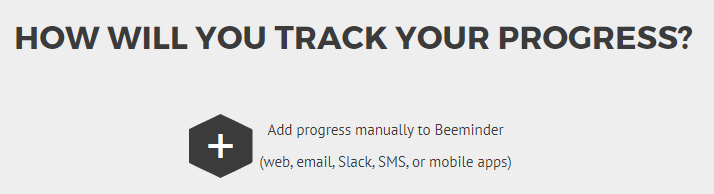
- Select Do More as your goal type (because you want to Do More gym visits).

- Enter the units you want to use and the amount you want to commit to. In this example, I'm aiming to visit my gym 5 times per week. Beeminder has daily deadlines, but that doesn't stop you setting a goal you only want to do a few times a week: if I want to do something 5 days out of 7, I can enter that rate in the box, and Beeminder will automatically calculate the daily rate as soon as I click outside the box. Every time I add a +1 to the goal, I'll get a bit more than a day's worth of credit, building up toward the days I want to have off. (Check step seven of this guide for more discussion of this!)
If you want to delay your goal's start a few days (maybe you're traveling this weekend), be sure to tick the Start this goal with extra leeway box. Enter the number of days you want to delay and press Continue.

- Give your goal a brief name. If you want, you can also write a short description with more information.

- Finally, choose your initial pledge. This is the amount you will pay the first time you derail on the goal. After derailing, the pledge will increase by default — use the dropdown below to control how high it goes. In the example below, I have chosen to start at a $5 pledge, which will increase each time I derail, until it reaches $270 — the pledge cap. (To read more about pledges and payments, check out some FAQs!)

- And now my goal is ready to get some data from IFTTT. I'll need to go to the gym in the next 4 days to avoid paying Beeminder my first $5!

After the four days are up, my goal will be due every day for a little while until I build up buffer again by successfully completing my goal.

Here's an example of how you can build up buffer:
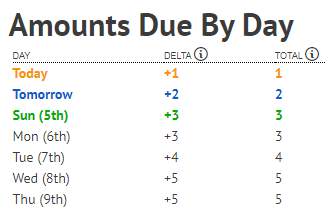
The total column here shows us how many times we need to go by the gym by a given date. See how on Sunday and Monday there's the same total? One of the two days off has been earned! You can use it on Monday... or save it for later by going to the gym anyway. In the table above, another day off is earned by the end of the week on Thursday, if we've kept up and gone to the gym 5 times in 7 days!
- But we wanted to automate this goal, so we need to instruct IFTTT how to update this goal when we're at the gym! We're going to start with a pre-made applet. Click Connect to begin configuring the applet. Enter your gym's address above the map that appears, and use the +/- buttons to make the range as large or as small as you'd like. (You'll probably want a pretty small range, so that IFTTT sends data when you're at the gym, but not when you're at the bakery across the street. Don't make it too small though: you want to be sure it can trigger reliably when you're at the gym, rather than needing to go down to the very end of the parking lot or something!)

- Select the Beeminder goal you just created as the Goal to send data to, then press the Save button right below.
- And you're done! There shouldn't be any data at first, but after your next gym visit, your graph will be locked for IFTTT entry only. You can change that from the goal's settings if you'd like to be able to add data manually as well.
Keywords: example goals, example graphs, fitness
.png)